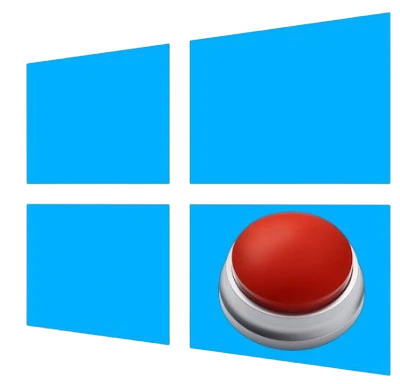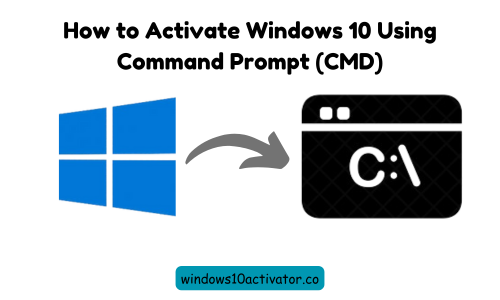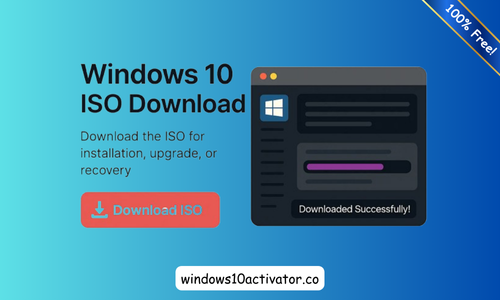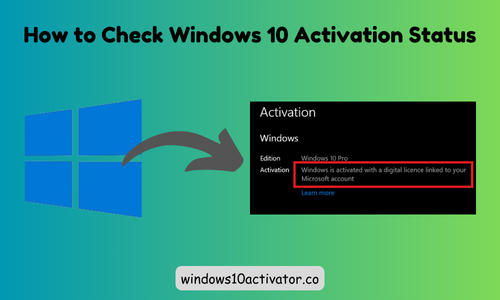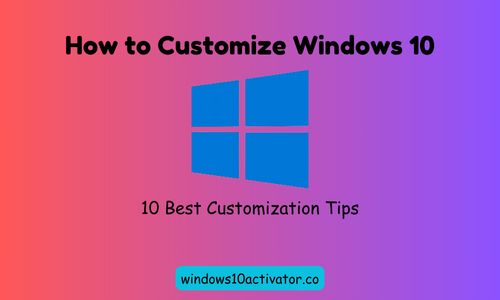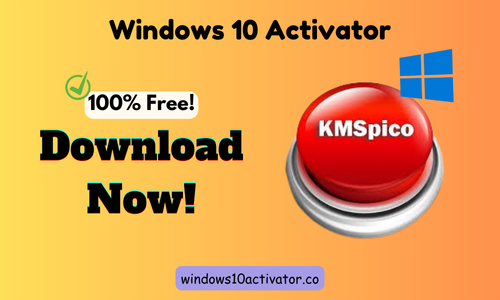How to Find Windows 10 Product Key (CMD & Registry Methods)
A product key is required to activate Microsoft Windows. In any system, a product key is not easily accessible. There are 2 ways to find and access the product key of your device: one is using CMD (Command Prompt), and the other is a Registry Editor.
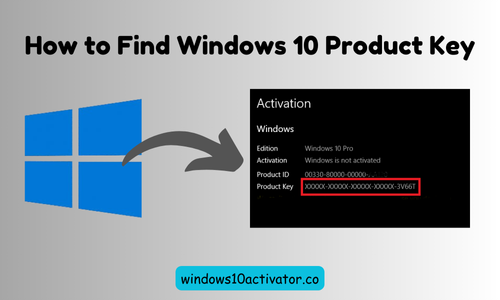
You can use Windows 10 Activator if not; here is How to Find Windows 10 Product Key below:
What Is Product Key?
A Windows Product Key is a 25-character code to activate Microsoft’s Windows operating system. This key works as a digital license, verifying that the copy of Windows installed on your device is genuine and has been legally obtained.
Format of Product Key:
A Windows product key is a 25-digit series of alphabetic and numeric characters separated into five groups.
XXXXX-XXXXX-XXXXX-XXXXX-XXXXX
How to Find Your Windows 10 Product Key:
Let’s check out the two methods of finding a product key in Windows 10.
1: Using CMD (Command Prompt)
- First of all, go to the search bar and search “CMD”
- Then, copy the command given below and paste it into CMD.
wmic path softwarelicensingservice get OA3xOriginalProductKey
- After pasting it, Press “Enter”
- Here is your product key, as shown in the picture below.
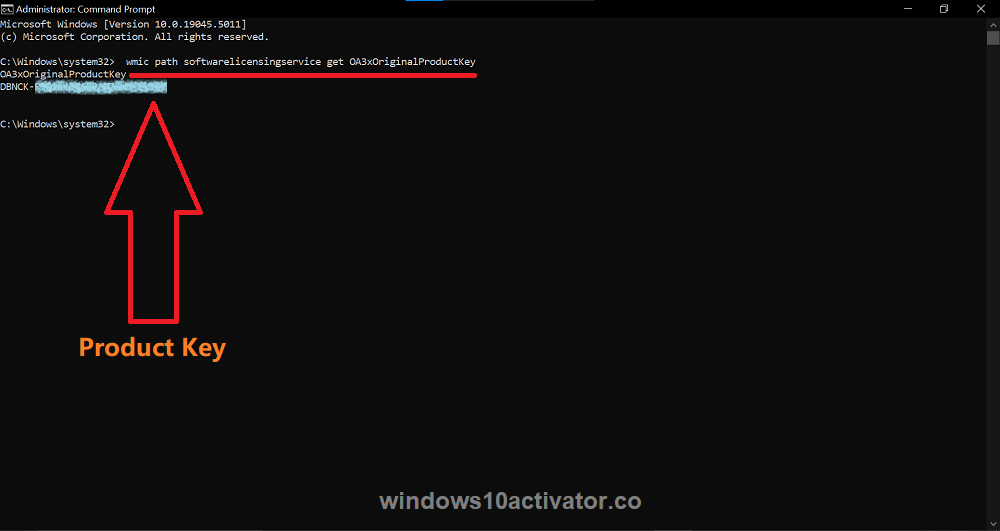
Useful Posts:
- How to Activate Windows 10 Without Product Key
- How to Check Your Windows Activation Status
- How to Remove Activate Windows Watermark
2: Using Registry Editor
- Go to the search bar, type “Registry Editor”, right-click on it, and click on “Run as Administrator”
- In the computer folder, locate “HKEY_LOCAL_MACHINE”
- Then, open “SOFTWARE” folder
- Now, go to “Microsoft” folder and open it
- In the “Microsoft” folder, Click on the “Windows NT” folder
- Here, you tap the “CurrentVersion” folder
- Lastly, move your cursor on “SoftwareProtectionPlatform”
- Here is your Product Key in the “BackupProductKeyDefault” section.
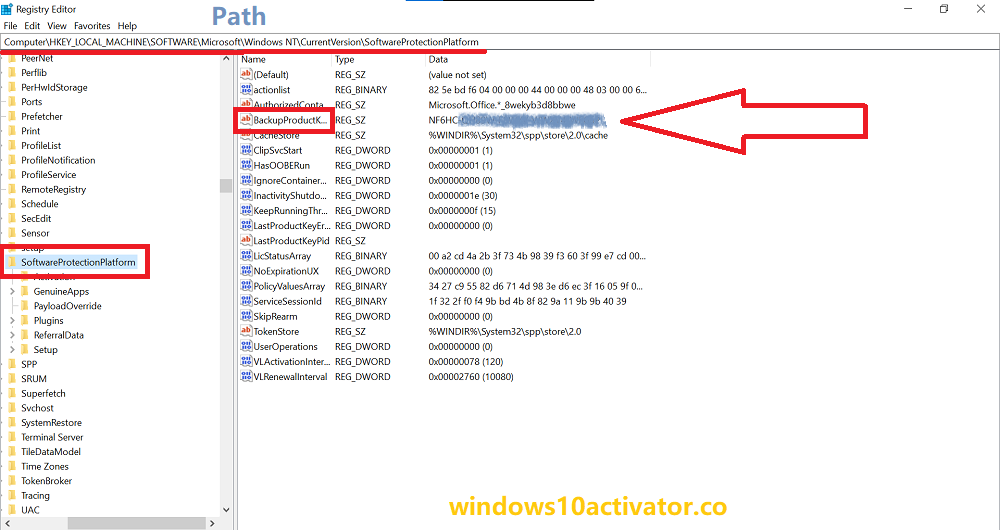
The complete path to find the Product Key using Registry Editor looks like this:
Computer\HKEY_LOCAL_MACHINE\SOFTWARE\Microsoft\Windows NT\CurrentVersion\SoftwareProtectionPlatform
Conclusion:
We’ve mentioned the two most straightforward ways to find a product key in Windows 10. Finding a product key in Windows 10 is a simple process that can be done through multiple methods, whether you locate it using the Command Prompt or Registry Editor.
Keep your product key safe and secure to avoid wasting your time in the future.