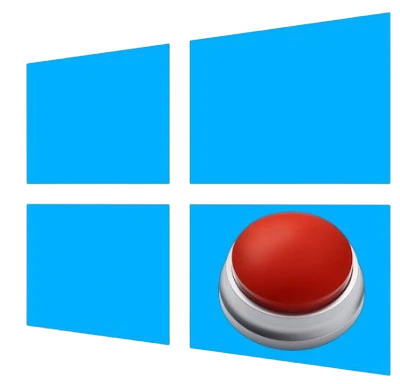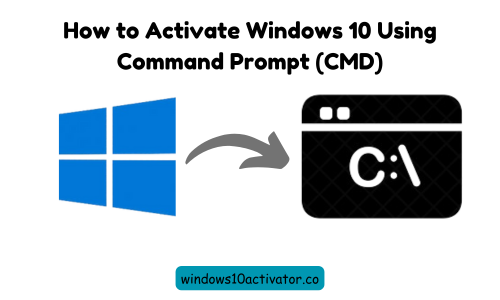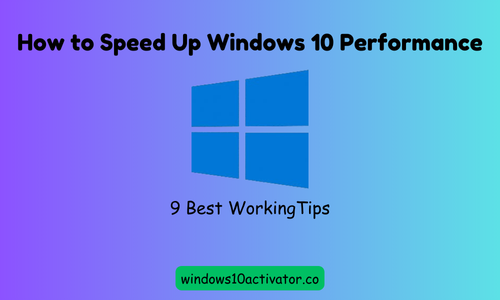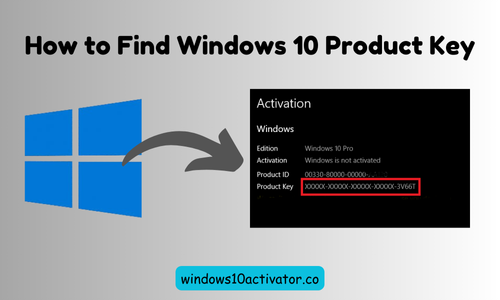12 Easy Ways to Fix Windows 10 Slow Performance [Ultimate Guide 2025]
Is your computer lagging, freezing, or taking an unusually long time to start up? Many users experience slow system performance and wonder how to resolve the issue without spending money on new hardware. But don’t worry, windows10activator.co is always here to help you, as always, providing you a top-notch guide on “how to fix Windows 10 slow performance”.
In this detailed article, we’ll outline 12 proven methods to speed up your PC, improve responsiveness, and get Windows 10 running like new. Most performance issues can be resolved with a few simple tweaks. These step-by-step solutions will help you fix Windows 10 slow performance quickly and effectively.
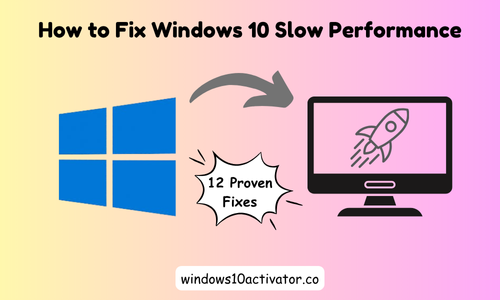
Before getting started, let’s discuss why Windows 10 becomes slow.
Why Is Windows 10 So Slow?
If you’re finding an answer to “Why is my Windows 10 so slow?” There could be several reasons, such as too many background apps, low disk space, outdated drivers, and high CPU or disk usage, that may cause your computer to underperform. You should focus on identifying the cause to expedite the process. Download Windows 10 ISO to speed up your Windows.
How to Fix Windows 10 Slow Performance (Step-by-Step)
1. Disable Startup Programs
Too many startup apps can cause a slow startup on Windows 10. Open Task Manager, go to the Startup tab, and disable unnecessary programs. By doing this, you can efficiently reduce boot time and free up memory.
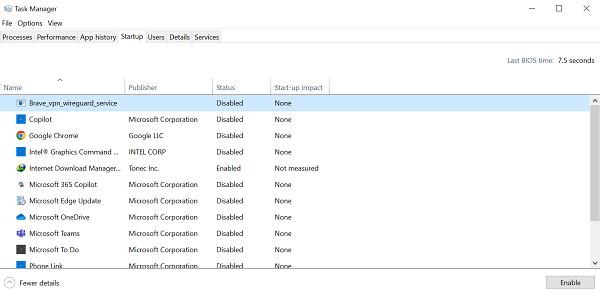
2. Uninstall Unnecessary Software
Unused software takes up space and may run in the background. Go to Settings > Apps and remove programs you don’t need. This helps resolve Windows 10 performance issues.

3. Scan for Malware and Viruses
Malware can slow down your PC by running unwanted processes. Use Windows Defender or a trusted tool like Malwarebytes to scan and fix a slow Windows 10 due to malware.
4. Clean Up Disk Space
Freeing up space can lead to faster performance. Use Disk Cleanup (search in the search bar) or Storage Sense to delete temporary files, system logs, and recycle bin contents. Moreover, this is a quick way to free up space in Windows 10.
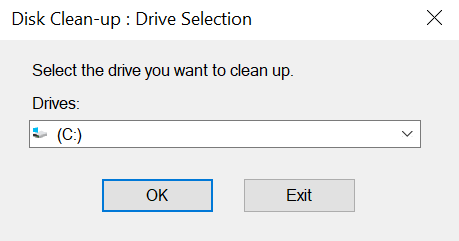
5. Update Windows and Drivers
Outdated system files and drivers can reduce system performance and speed. Go to Settings > Update & Security and install all pending updates. Updated drivers can enhance the speed and stability of Windows 10.
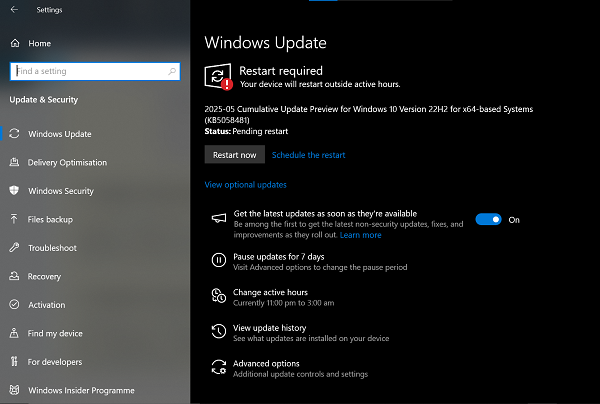
6. Disable Visual Effects
Animations and effects can slow down performance on low-spec PCs. Right-click This PC > Properties > Advanced System Settings, then under Performance, select Adjust for best performance. This setting helps make Windows 10 faster.
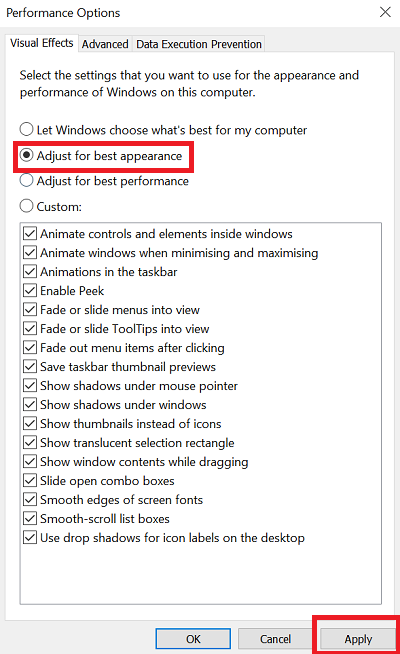
7. Increase Virtual Memory
Virtual memory supports RAM by using part of your disk as temporary memory. Increase paging file size via System Properties > Performance Settings > Advanced > Virtual Memory. This can optimize Windows 10 performance during heavy tasks.
8. Perform a System File Check (SFC)
Corrupt system files may cause lag. Open Command Prompt as an administrator and run sfc /scannow. This scan can take some time, but it helps resolve system-level issues, offering a reliable solution for Windows 10 lag. It will be worth waiting.
9. Stop Background Apps
Apps running in the background consume unnecessary resources. Go to Settings > Privacy > Background apps and turn off apps you don’t need. This can instantly boost Windows 10 performance.
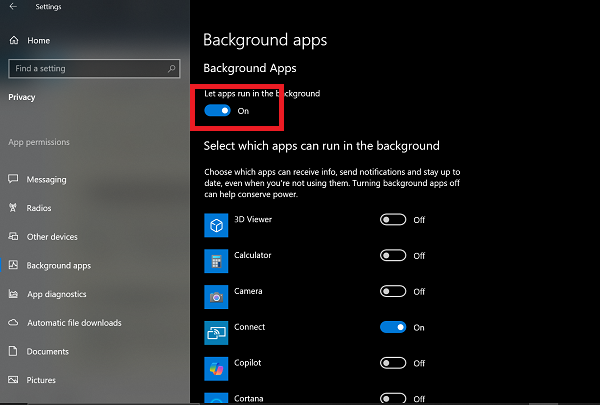
10. Defragment Your Hard Drive (HDD only)
Fragmented files can slow access times. If you’re using an HDD, use the Defragment and Optimize Drives tool. Note: If you’re using SSDs, defragmentation is not necessary.
11. Check for High Disk Usage in Task Manager
Press Ctrl + Shift + Esc to open Task Manager. Under the Processes tab, check for apps using high disk percentages. This can help diagnose and fix Windows 10 slow performance from high disk usage.
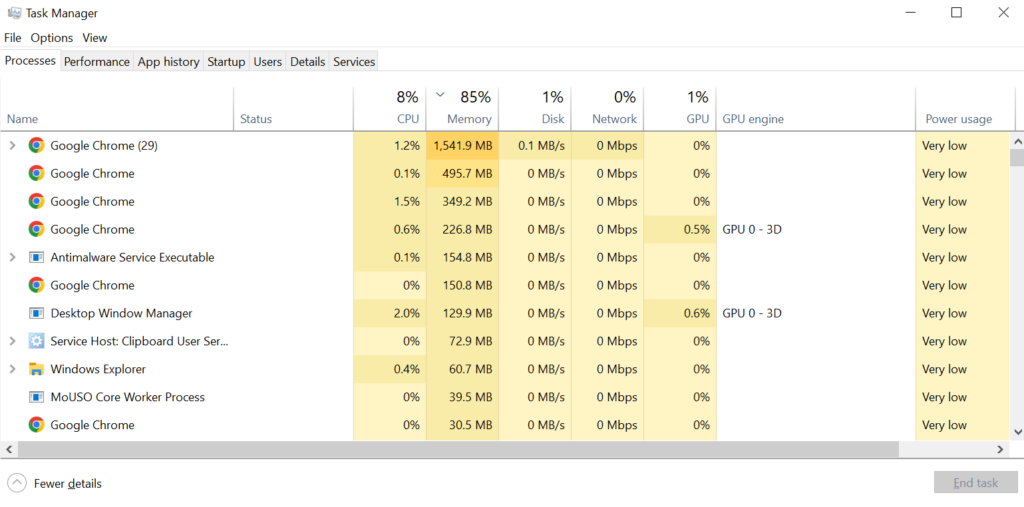
12. Upgrade to SSD (If Using HDD)
Mechanical hard drives are much slower than SSDs. Upgrade to a solid-state drive. It’s one of the most effective ways to speed up your system.
Conclusion
Fixing Windows 10 slow performance doesn’t always require professional help or expensive upgrades. From disabling startup programs to upgrading hardware, each step above is practical and effective. Try multiple solutions based on your system’s condition. If you have any questions about Windows 10 or the KMS Activator Tool, leave a comment below!