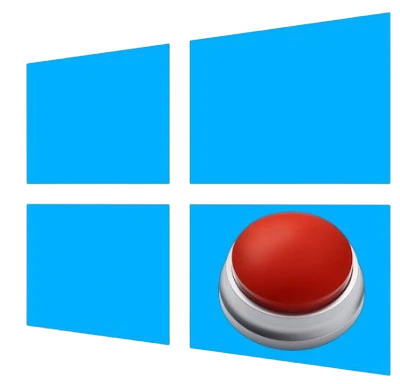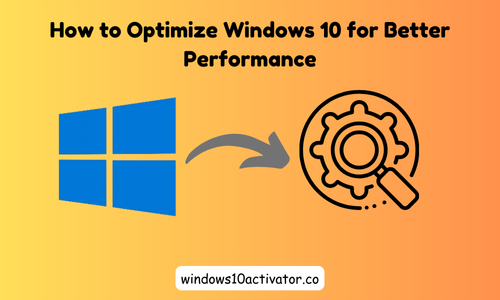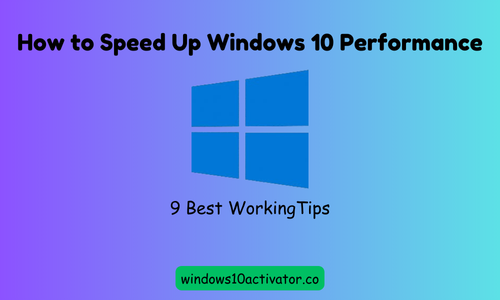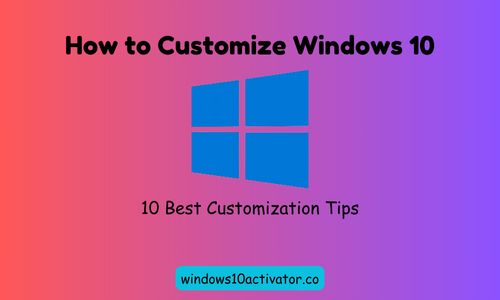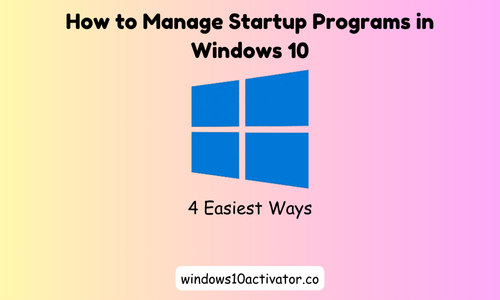How to Check If Windows 10 Is Activated (3 Easy Methods)
If you’re worried about your Windows activation status and don’t know “How to check if Windows is activated” this article has got you covered.
Need to activate Windows? Download Windows 10 Activator
This article will show you three quick and easy ways to check your Windows activation status.
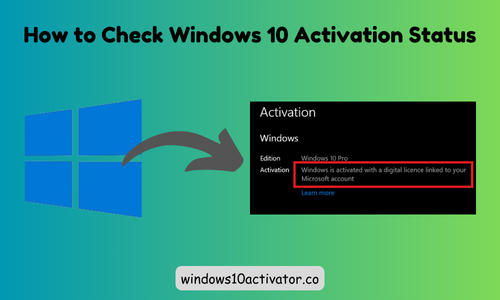
Method 1: Check Windows Activation Status via Settings
- First, Click on the “Start” button (Windows icon at the bottom left of your screen)
- Click on “Settings”
- Now find “Update & Security” and open it.
- Here, click on “Activation.”
Here, you’ll see one of these messages:
- “Windows is not activated” (if unlicensed).
- “Windows is activated with a digital license” (linked to your Microsoft account).
- “Windows is activated using your organization’s activation service” (for enterprise users).
Pro Tip: If Windows isn’t activated, learn how to activate Windows 10 without a product key legally.
Method 2: Check Activation Status Using CMD
You can use the Software Licensing Management Tool, or SLMGR, to help you find your product keys and manage activation using the Command Prompt.
This method of checking your Windows activation status is straightforward. You can use this CMD (Command Prompt) or PowerShell prompt to check the activation status.
slmgr /xpr
Hit the Enter button after typing this prompt.
Some other useful commands:
- For Basic license information > slmgr.vbs /dli
- For Detailed license information > slmgr.vbs /dlv
- For License expiration date > slmgr.vbs /xpr
Method 3: Check Windows Activation via Run Dialog
- Open the “Run” Box by pressing Windows + R
- Type this line in it slmgr.vbs /xpr
- Now, Press “Ok”
Conclusion:
We’ve discussed the 3 most straightforward and quickest ways to check Windows activation status. Windows activation status can differ on every computer depending on how you activate your Windows. Use any of these methods and find out your activation status.
If your Windows isn’t activated, explore legal ways to activate Windows 10 by downloading KMS Activator Tool to avoid security risks.